How do I add a button that links to another URL?
To add a button to your Experience, start by creating a new Experience or editing an existing Experience. On the Experience screen you will see a box labeled Add New Content. In that box is a dropdown menu with all the different types of content you can add. It looks like this:
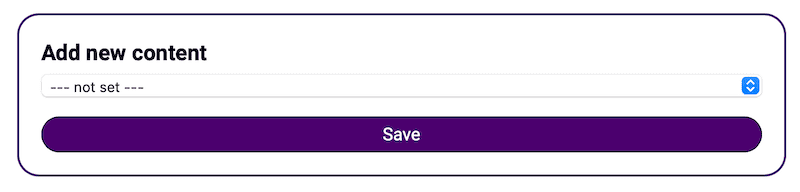
Click into that dropdown menu and select Button (Link) and then the options for a button that links to another URL will now appear. We recommend typing the text you want on the button and then pasting in the UR you want it to link to.
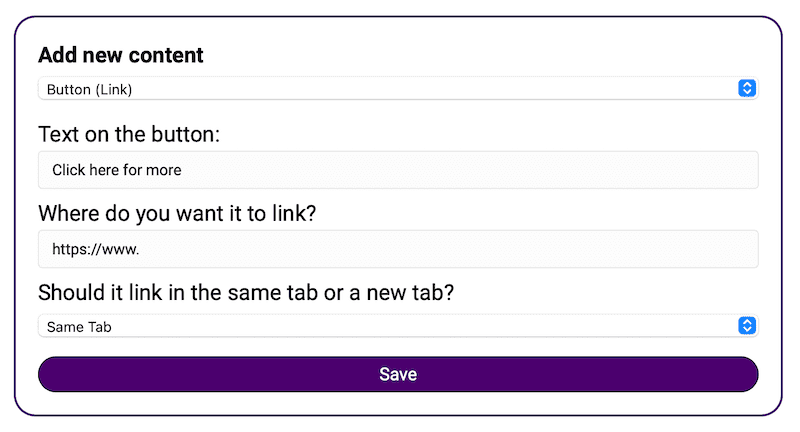
In regards to the Same Tab or New Tab option, here are some tips:
- If you are linking to another one of your 42Kites Experiences, you should keep it on Same Tab that way the visitor will not have multiple tabs open.
- If you are linking to your main website (or a sponsors website) you should select New Tab.
Once you are done, click the Save button at the bottom.
