How do I add a SlideShare presentation?
To add any SlideShare presentation to your Experience, start by creating a new Experience or editing an existing Experience. On the Experience screen you will see a box labeled Add New Content. In that box is a dropdown menu with all the different types of content you can add. It looks like this:
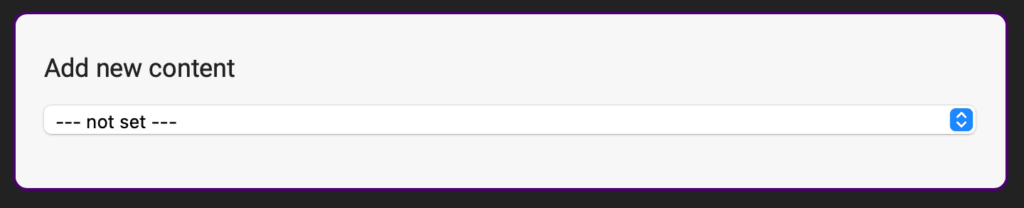
Click into that dropdown menu and select SlideShare and then a box will appear underneath – simply copy and paste the SlideShare URL that you want to embed (which appears in your browsers URL bar, see these red arrows):
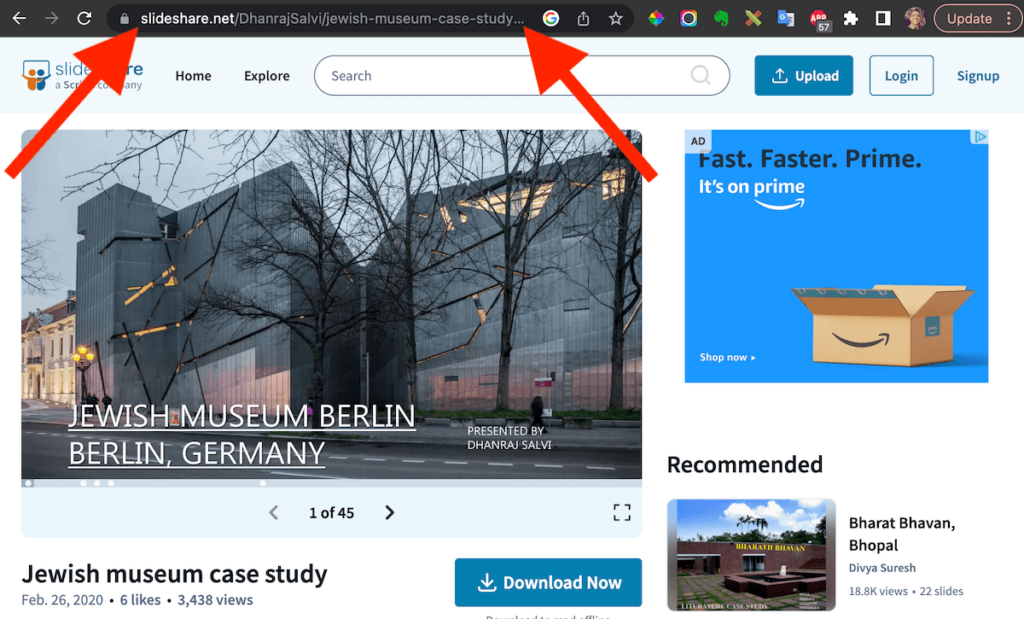
Once you are done, click the Save button at the bottom. Your SlideShare presentation will look like this:
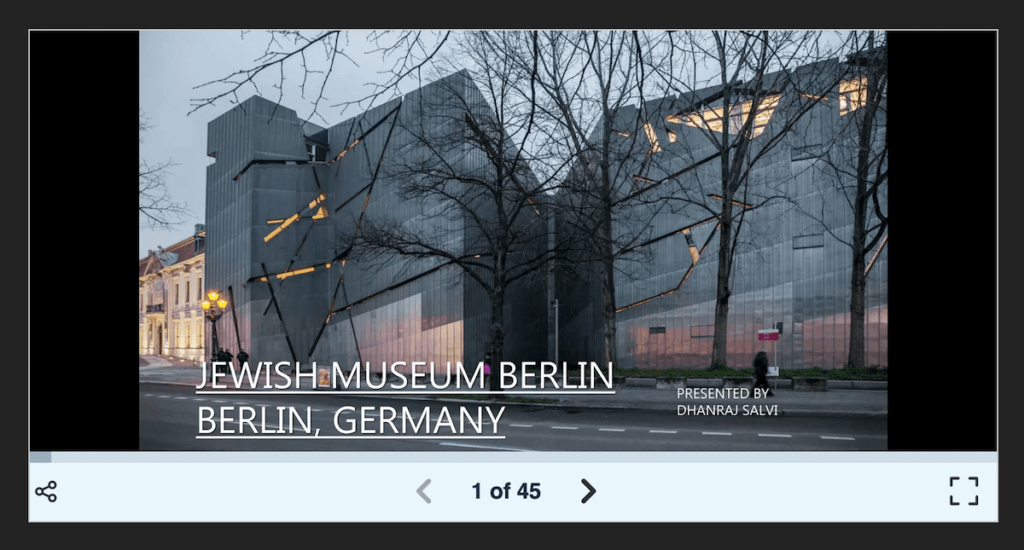
And people can now view the entire presentation right inside your Experience.
