How do I add an audio file to my Experience?
To add an audio file (music, speaking, etc…) to your Experience, start by creating a new Experience or editing an existing Experience. On the Experience screen you will see a box labeled Add New Content. In that box is a dropdown menu with all the different types of content you can add. It looks like this:
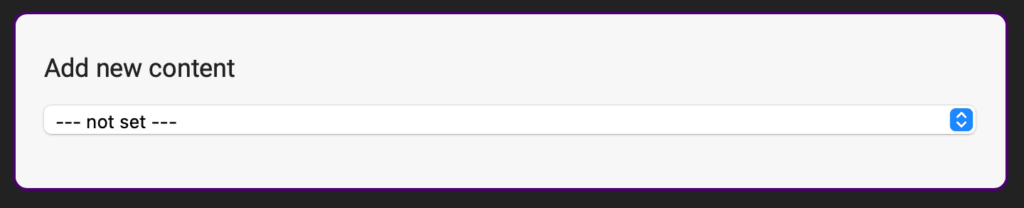
Click into that dropdown menu and select Audio and then the options for an audio file will now appear.
Upload your audio file (MP3) by clicking the Choose File button and browsing to your audio file.

Once you are done, click the Save button at the bottom. Your audio file will now play in a music player that looks like this:

Supported audio file types: mp3 (Recommended), m4a, ogg and wav
