How do I configure a new SmartLink?
Configuring a new SmartLink can be completed in about a minute, there are two options:
Option 1: Configuration Wizard
You can configure your SmartLink through Configuration Wizard on the My SmartLinks page but a faster way is to configure it with your mobile device (below). The end result is the same, but when you use your mobile device you won’t have to type in the security information. It’s your choice.
Option 2: Mobile Device
To configure your SmartLink card through your mobile device make sure that you are signed into your 42Kites account on your mobile device. There is no app to download, just use the web browser on your phone to login.
Now, hold the SmartLink in your hand with the front (QR Code) facing you, like this:

Launch the camera app on your phone and point your camera to the QR Code OR simply tap the SmartLink Card with your device. There will be a small window/box that pops up indicating that it is a QR code (different devices display this message differently). Tap the box and you’ll be redirected to Step 1 of configuring your SmartLink card:
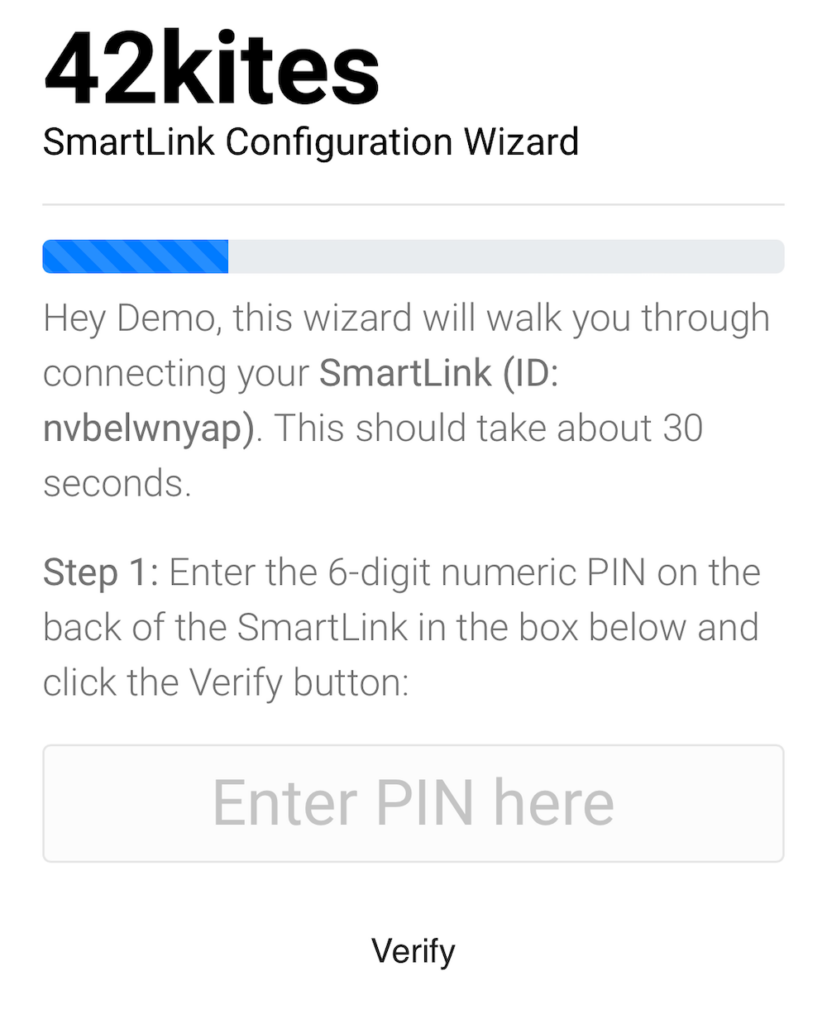
Each SmartLink card has a unique PIN to unlock it and it is located on the back of the SmartLink card. It will look something like this (Note: PIN has been blurred out in this photo):

Now, type that PIN into the box and click the Verify button.
Once the PIN has been verified, you can either link your SmartLink to one of your 42Kites Experiences or link it to any external URL (like your website, your Instagram page, a payment link, etc…).
Note: You can write in the “Note” space on the back of the card to indicate where you will be placing it / how it will be used (this is useful when you have lots of SmartLinks).
